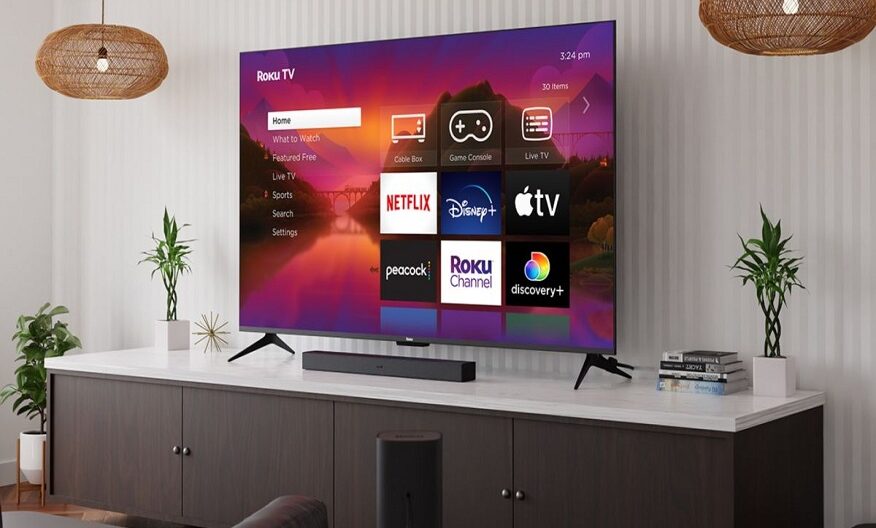
Welcome to the era of smart technology, where convenience is just a voice command away! With Google Assistant integrated into your Smart TV, you can now take control of your entertainment experience like never before. In this article, we will guide you through the process of using Google Assistant on your Smart TV to make your life easier and more enjoyable. With Google Assistant on your Smart TV, you can navigate through channels, control volume, search for content, and much more, all with simple voice commands. Let’s dive in and unlock the full potential of your Smart TV!
Setting Up Google Assistant on Your Smart TV
To begin your hands-free journey with Google Assistant, you need to ensure it is properly set up and configured on your Smart TV. Follow these steps to get started:
- Ensure that your Smart TV is connected to the internet.
- Go to the settings menu of your Smart TV and locate the Google Assistant option.
- Sign in with your Google account and follow the on-screen instructions to complete the setup process. Signing in will also help you access personalised features, preferences, and settings.
- Once set up, you can activate Google Assistant by pressing the microphone button on your TV remote or by using the “Hey Google” wake-up command.
Basic Voice Commands
Once you’ve set up Google Assistant, it’s time to explore the basic voice commands that will make navigating your Smart TV a breeze. Try out these commands:
“Hey Google, turn on the TV.”
“Hey Google, switch to HDMI 2.”
“Hey Google, play ‘Friends’ on Netflix.”
“Hey Google, set the volume to 50%.”
Controlling Channels and Programs
Tired of searching for your favourite channels or shows manually? Let Google Assistant do the work for you!
“Hey Google, change the channel to Star Sports.”
“Hey Google, play ‘Breaking Bad’ on Amazon Prime.”
“Hey Google, switch to Zee TV.”
“Hey Google, what’s on BBC News right now?”
Managing TV Settings
Google Assistant can also help you adjust various settings on your Smart TV effortlessly.
“Hey Google, turn on/off subtitles.”
“Hey Google, switch to cinema mode.”
“Hey Google, change the picture mode to ‘Vivid’.”
“Hey Google, set a sleep timer for 30 minutes.”
Advanced Features of Google Assistant on Smart TVs
Google Assistant on your Smart TV offers additional features that can further enhance your TV viewing experience. Let’s explore some of these advanced capabilities:
1. Smart Home Control: If you have compatible smart devices connected to your TV, you can use Google Assistant to control them as well. For example, say “Hey Google, dim the lights” or “Hey Google, set the thermostat to [temperature].”
2. Personalised Recommendations: By analysing your viewing patterns and preferences, Google Assistant can provide personalised content recommendations tailored to your tastes. Simply ask “Hey Google, what should I watch?” to discover exciting new shows and movies.
3. Multi-Device Control: If you have multiple Smart TVs or devices in your home, you can control them all using a single Google Assistant command. Say “Hey Google, play [content name] on the living room TV” or “Hey Google, pause the bedroom TV” to enjoy synchronised control.
Integration with Airtel TV Remote
If you’re an Airtel DTH user, you’ll be delighted to know that Google Assistant can work harmoniously with your Airtel TV remote. Simply pair your Airtel TV remote with your Smart TV and experience the convenience of controlling your TV through voice commands.
Secondary DTH Connection
If you have a secondary DTH connection, you can use Google Assistant to switch between different DTH connections effortlessly, enabling a smooth transition between your primary and secondary sources of entertainment. Just say, “Hey Google, switch to the secondary DTH connection.”
Conclusion
Congratulations! You are now equipped with the knowledge to make the most of Google Assistant on your Smart TV. By utilising voice commands, integrating your Airtel TV remote, and even controlling your secondary DTH connection, you can transform your entertainment experience. So, sit back, relax, and let Google Assistant take care of the rest. Enjoy your hands-free entertainment journey!
